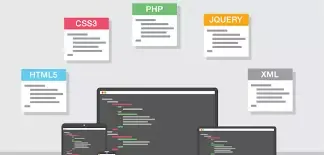 |
Here we will learn some Commonly Used jQuery Client Side Validations by developer like allow numeric only, allow characters only, disable right-click, etc.
/*
Commonly Used jQuery Validations by pushpam abhishek
Site: https://www.trickcode.in/
*/
jQuery.fn.AllowNumericOnly = function (e) { return this.each(function () { $(this).keydown(function () { return 46 == event.keyCode || 8 == event.keyCode || 9 == event.keyCode || 27 == event.keyCode || 13 == event.keyCode || (65 == event.keyCode || 67 == event.keyCode) && event.ctrlKey === !0 || event.keyCode >= 35 && event.keyCode <= 39 ? !0 : !e || 189 != event.keyCode && 109 != event.keyCode ? event.shiftKey || (event.keyCode < 48 || event.keyCode > 57) && (event.keyCode < 96 || event.keyCode > 105) ? !1 : void 0 : $(this).val().split("-").length > 1 ? !1 : event.shiftKey ? !1 : !0 }) }) }, jQuery.fn.AllowDecimalOnly = function (e) { return this.each(function () { $(this).keydown(function () { return 190 == event.keyCode && $(this).val().split(".").length > 1 ? !1 : 110 == event.keyCode && $(this).val().split(".").length > 1 ? !1 : 190 == event.keyCode || 46 == event.keyCode || 8 == event.keyCode || 9 == event.keyCode || 27 == event.keyCode || 13 == event.keyCode || (65 == event.keyCode || 67 == event.keyCode) && event.ctrlKey === !0 || event.keyCode >= 35 && event.keyCode <= 39 || event.keyCode >= 48 && event.keyCode <= 57 || event.keyCode >= 96 && event.keyCode <= 105 || 110 == event.keyCode || 109 == event.keyCode ? !0 : !e || 189 != event.keyCode && 109 != event.keyCode ? !1 : $(this).val().split("-").length > 1 ? !1 : event.shiftKey ? !1 : !0 }) }) }, jQuery.fn.AllowCharactersOnly = function () { return this.each(function () { $(this).keydown(function () { return 46 == event.keyCode || 8 == event.keyCode || 9 == event.keyCode || 27 == event.keyCode || 13 == event.keyCode || (65 == event.keyCode || 67 == event.keyCode) && event.ctrlKey === !0 || event.keyCode >= 35 && event.keyCode <= 39 || event.keyCode >= 65 && event.keyCode <= 90 || event.keyCode >= 97 && event.keyCode <= 122 ? !0 : event.shiftKey || (event.keyCode > 48 || event.keyCode < 57) && (event.keyCode < 96 || event.keyCode > 105) ? !1 : void 0 }) }) }, jQuery.fn.MakeReadOnly = function () { return this.each(function () { $(this).keydown(function () { return 9 == event.keyCode || 27 == event.keyCode || 13 == event.keyCode || (65 == event.keyCode || 67 == event.keyCode) && event.ctrlKey === !0 || event.keyCode >= 35 && event.keyCode <= 39 ? !0 : !1 }) }) }, jQuery.fn.DisableCutCopyPaste = function () { this.bind("copy paste cut", function (e) { e.preventDefault() }) }, jQuery.fn.DisableRightClick = function () { this.bind("contextmenu", function (e) { e.preventDefault() }) };
First, you need to Copy and Paste new javascript file
jquery-common.js containing all required validations.Save on the link and choose "Save link as" to save the file to your computer.
jquery-common.js file so that you can use functions written in this file.<script src="//code.jquery.com/jquery-1.11.3.min.js"></script>
<script src="~/Scripts/jquery-common.js"></script><asp:TextBox ID="txtdemo" runat="server" Width="300px"></asp:TextBox>
//or
<input type="text" id="txtdemo"/>$("#txtTest"). You may need to apply validation on multiple textboxes.Allow Number Only
If you want a client-side validation to allow only numeric values in your text box, apply this function to that textbox.$(document).ready(function () {
$("#txtTest").AllowNumericOnly();
});AllowNumericOnly function, your text box will allow only numbers.You may need to allow a negative number in you textbox; in that case you need to pass
true as a parameter in this method:$(document).ready(function () {
$("#txtTest").AllowNumericOnly(true);
});#txtTest will allow single minus for negative number like -1214.Allow Decimal Only
If you want a client-side validation to allow only decimal values in your text box, apply this function to that textbox.$(document).ready(function () {
$("#txtTest").AllowDecimalOnly();
});AllowDecimalOnly function, your text box will allow only decimals.You may need to allow negative decimal number in you textbox; in that case you need to pass
true as a parameter in this method:$(document).ready(function () {
$("#txtTest").AllowDecimalOnly(true);
});#txtTest will allow single minus for negative decimal number like -12.421.Allow Characters Only
If you want a client-side validation to allow only characters in your text box, apply this function on that textbox.$(document).ready(function () {
$("#txtTest").AllowCharactersOnly();
});AllowCharactersOnly function, your text box will allow the only character.Make Read Only
If you want a client-side validation to make your text box as read-only, apply this function on that textbox.$(document).ready(function () {
$("#txtTest").MakeReadOnly();
});Disable Cut, Copy and Paste
If you want a client-side validation to disable cut, copy and paste on a specific element like textbox or div, apply this function on that element.$(document).ready(function () {
$("#txtTest").DisableCutCopyPaste(); //To disable cut, copy and paste on textbox #txtTest
$("#divTest").DisableCutCopyPaste(); //To disable cut, copy and paste on div #txtTest
});DisableCutCopyPaste function; cut, copy and paste will be disabled on a text box Disable Right Click
If you want a client-side validation to disable right click on a specific element like textbox.$(document).ready(function () {
$("#txtTest").DisableRightClick(); //To disable right click on textbox #txtTest
$("#divTest").DisableRightClick(); //To disable right click on div #txtTest
});DisableRightClick function right-click will be disabled on text box or div. You can also apply it on the whole page by specifying the body tag in the selector.